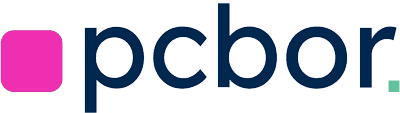If you’ve been hunting for a new high-performance laptop, you’ve probably come across these two juggernauts: the MacBook Pro M4 Max and the Razer Blade 18. Both promise top-tier hardware, both command a premium price, and both aim to deliver near-desktop performance. So which one is right for you?
In this extended comparison, I’ll break down not only what makes these machines tick but also how they handle serious tasks: from local LLM workflows and .NET compilation to JavaScript benchmarking, disk speed tests, Thunderbolt 5 expansions, and battery performance. Whether you’re a software developer, content creator, gamer, or machine learning enthusiast, I’ll show you which device delivers the best bang for your buck.
Let’s dive in and figure out where each laptop excels, where it falls short, and most importantly, how it fares in the real world. Ready? Let’s get started!
Introduction and Setup
We kick off this comparison by looking at the MacBook Pro M4 Max and Razer Blade 18, two laptops that represent very different philosophies in design and performance. The MacBook Pro M4 Max inherits Apple’s focus on power efficiency and unified memory architecture. On the other side, the Razer Blade 18 is a hulking gaming laptop outfitted with an Intel 24-core processor and an NVIDIA RTX 4090—the kind of hardware you’d expect from a desktop replacement.
For context, my MacBook Pro M4 Max offers 128 GB of unified memory. This is huge for a laptop and becomes particularly valuable in scenarios like running large language models or complex creative workloads. Meanwhile, the Razer Blade 18 has 32 GB of RAM and a mobile RTX 4090 GPU. In raw GPU horsepower, it’s quite the monster, delivering high frame rates in games and accelerating GPU-intensive software in Windows.
From the outside, you can already see where each device shines. Apple leans on a battery-friendly design, consolidated memory for CPU and GPU tasks, and an ecosystem that’s highly optimized for its own chips. Razer banks on raw GPU power, large displays, and the familiarity of Windows for those who want that all-in-one gaming or development environment.
Initial CPU Benchmarking
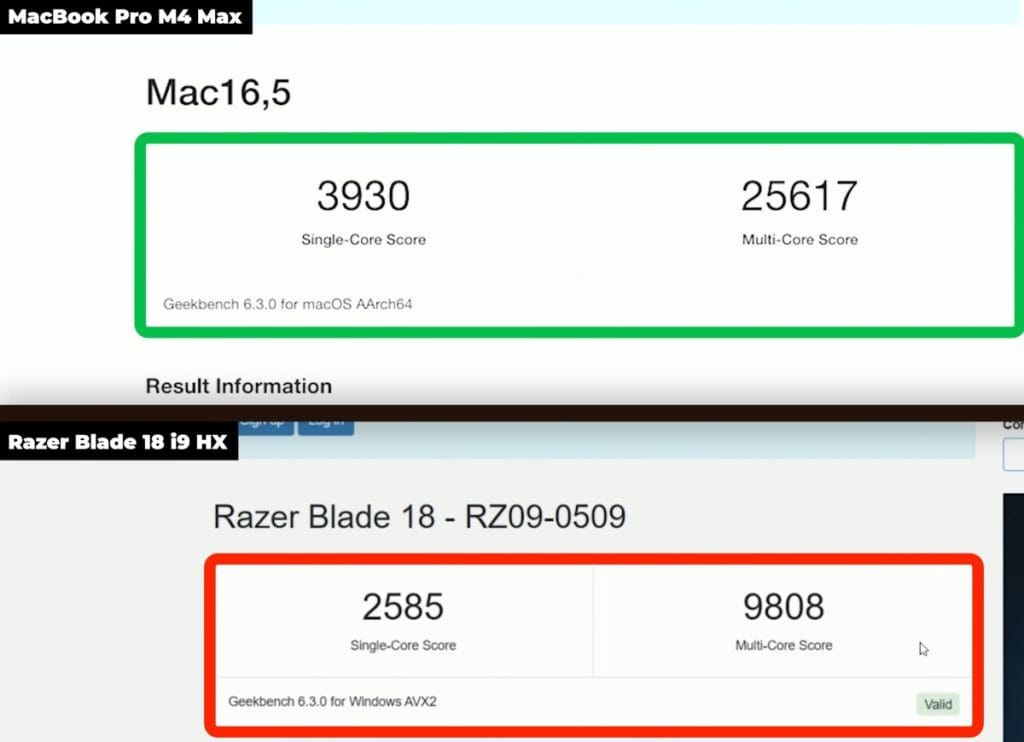
To get a handle on how each machine does with pure computation, I started with an initial CPU benchmark. The Razer Blade’s Intel Core i9 (14th gen) performed as expected, offering plenty of threads and high clock speeds. However, the MacBook Pro M4 Max turned in an impressive showing, especially in multi-core tasks where Apple Silicon architecture leverages efficiency cores and performance cores together.
Why does this matter? A baseline CPU test helps clarify which machine may excel in tasks like code compilation, video editing, and data crunching. It also sets the stage for testing performance under various conditions: on battery, plugged in, or in high-power modes. Spoiler alert: the Razer Blade sees a bigger difference between battery vs. plugged in than the MacBook does.
Performance on Battery vs. Plugged In
No matter how powerful a laptop is, if its performance tanks on battery, it’s a problem for users who actually need to work on the go. Running the MacBook Pro M4 Max on battery results in relatively consistent performance—Apple’s deep optimization ensures that you won’t lose too much horsepower just because you’re unplugged.
The Razer Blade 18, on the other hand, can suffer when off AC power. Its default mode, often set to ‘balanced,’ seriously lowers clock speeds to prolong battery life. If you’re out in the field, you might find the Blade’s performance underwhelming for tasks that need sustained CPU or GPU usage. Once you plug it back in and switch to ‘best performance,’ you’ll hear the fans roar to life, accompanied by improved benchmark numbers. It’s a trade-off you have to accept if you want a gaming powerhouse in a somewhat portable form factor.
So, if consistent performance unplugged is your priority, the MacBook Pro stands out. If you’re typically near an outlet—like many gamers and power users—the Razer Blade can still fit your workflow, as long as you’re okay with the noise and battery trade-offs.
Web Development Tests
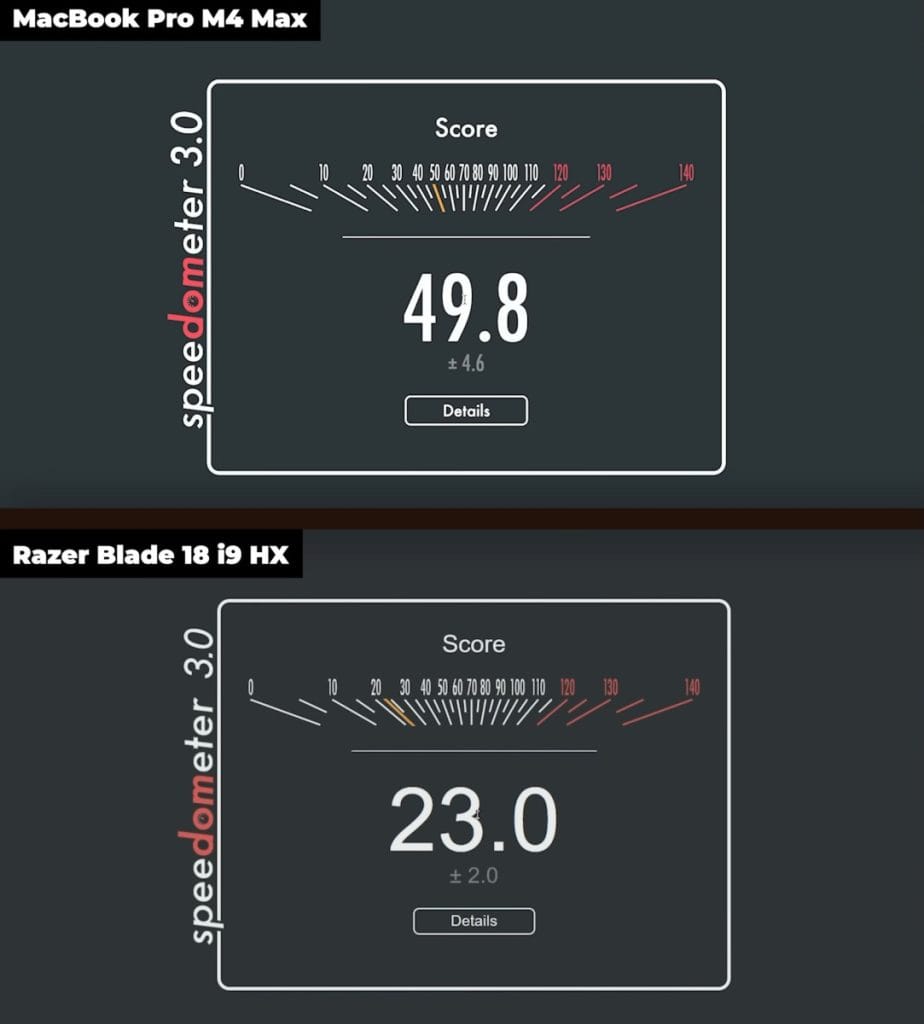
With Speedometer 3.0, I measured how these laptops handle browser-based JavaScript and web frameworks—an area that’s surprisingly important for modern developers. The MacBook Pro M4 Max netted a score of around 49.8, whereas the Razer Blade 18 i9 HX only hit 23.
These are two drastically different results, indicating the MacBook excels at front-end, JavaScript-heavy workflows. This may be tied to how Apple optimizes Safari and the underlying JavaScriptCore engine, or the general efficiency of Apple Silicon. Regardless, if you’re big on web dev, Apple’s laptop might be your new best friend.
JavaScript Performance Benchmarking
Another great measure of JavaScript chops is the V8 web tooling benchmark. This test checks tasks like Babel transpilation, TypeScript compiling, and other CPU-bound, JavaScript-based operations. Below are the results comparing the Mac and Windows machines, using Node.js and NPM-based tools:
- Acorn: 44.1 runs/sec (Mac) vs. 34 (Windows)
- Babel: 36 runs/sec (Mac) vs. 23 (Windows)
- Prepack: 36 runs/sec (Mac) vs. 24 (Windows)
- TypeScript: 44 runs/sec (Mac) vs. 32 (Windows)
After running everything, the geometric mean was 36.31 runs/sec on the MacBook Pro and 25.4 runs/sec on the Razer Blade. This disparity reiterates that Apple Silicon is especially proficient at JavaScript-related tasks, overshadowing the Blade’s raw multi-core muscle in these scenarios. It’s an important factor if your daily grind involves front-end builds or large TypeScript codebases.
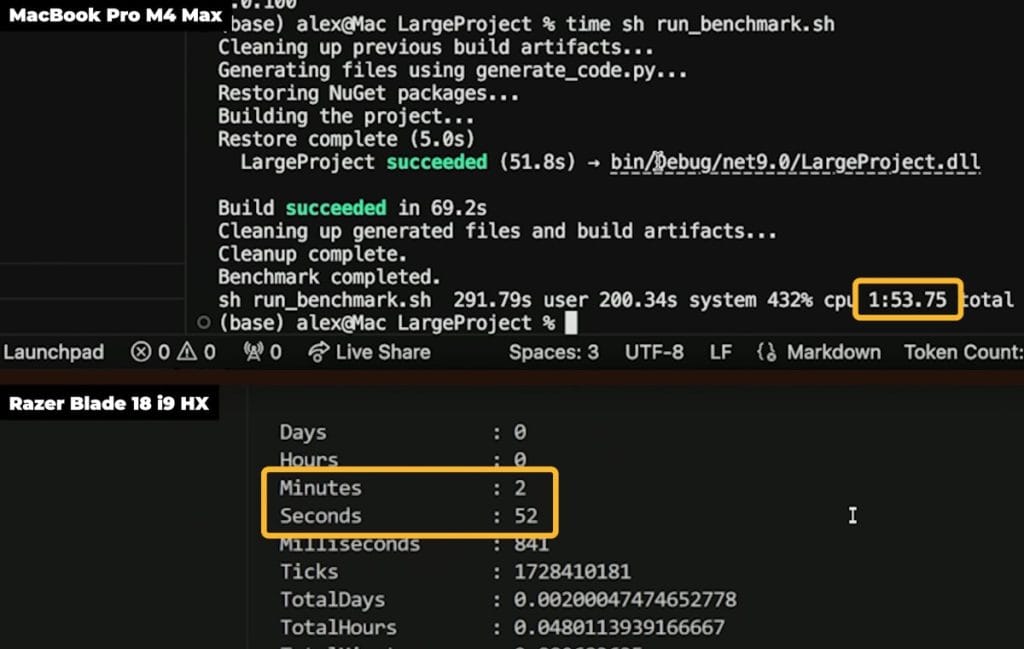
Disk Speed Tests
Disk performance often goes overlooked, yet it can make or break your productivity when dealing with massive files or repeated reads/writes (like building large codebases). The MacBook Pro M4 Max showed superb sequential read and write speeds, while the Razer Blade 18 stood out in certain random write benchmarks, especially on its internal disk.
Here’s why that matters: if you’re primarily reading colossal files—like 8K video or huge datasets—the Mac can complete these tasks quickly. But if your workflow requires repeated writes—like repeated code compilation or rendering frames for 3D projects—the Razer’s internal disk advantage might pay off. The bottom line? Both are fast, but each excels at a particular type of I/O pattern.
Hardware-wise, the MacBook Pro M4 Max includes three Thunderbolt 5 ports, ideal for hooking up multiple accessories and external drives. The Razer Blade has one Thunderbolt 5 port, but that single port can handle up to three external displays via a dock. If you need significant screen real estate for gaming or multi-monitor development, the Blade’s bandwidth might sway you.
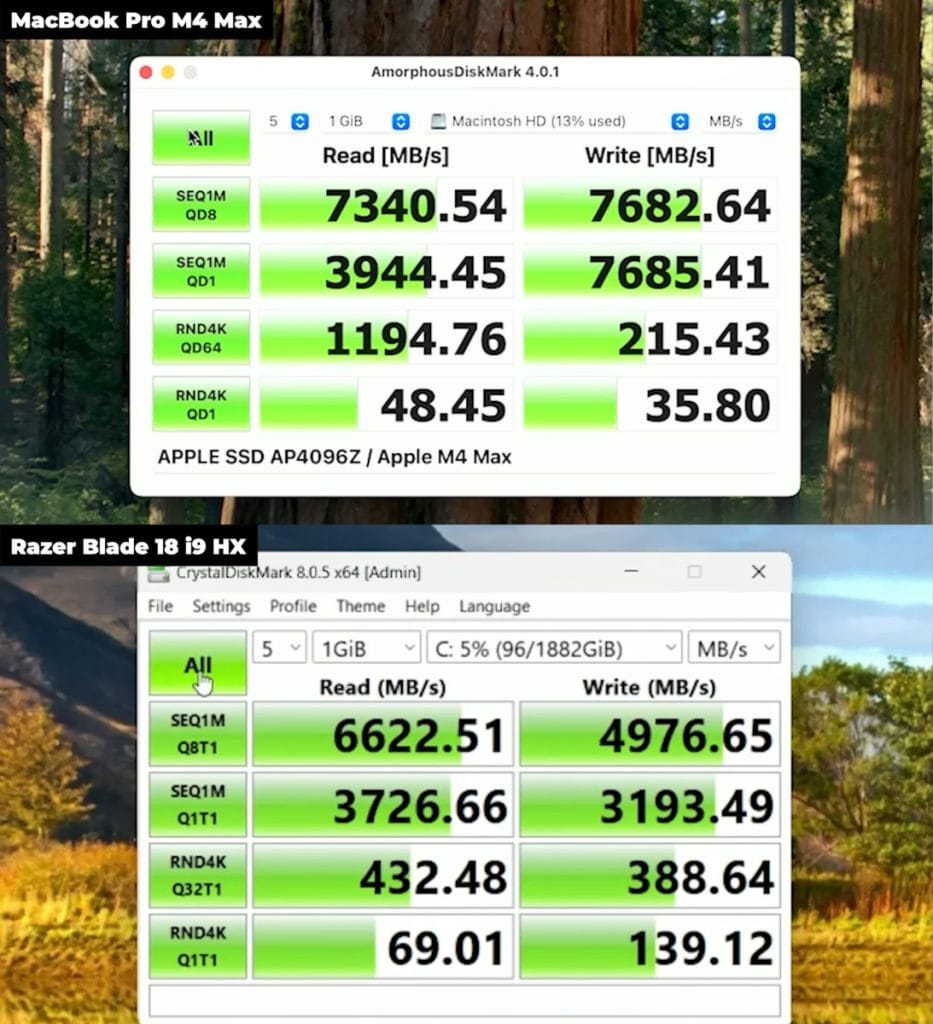
Thunderbolt 5 and External Drive Tests
To further test external storage performance, I connected a Thunderbolt 5 NVMe enclosure featuring a Samsung 990 Pro. On the MacBook, read speeds soared, reflecting Thunderbolt 5’s enhanced bandwidth. But there’s a caveat: my OWC external drive was formatted as APFS. This made it incompatible with the Razer out of the box, and reformatting it to exFAT restricted some of the performance potential.
Another interesting note: sequential speeds were outstanding, but random reads and writes weren’t as strong, meaning that while large file transfers flew, code compilation off the external drive could feel sluggish. Also, the enclosure hovered around 46°C during operation, which is warm, but normal for high-performance SSD setups.
It’s a good reminder that, if you plan to share drives between macOS and Windows, you’ll need a file system that works on both. Otherwise, you might end up frustrated by limited read/write access or suboptimal speeds. And if your use case requires maximum random I/O performance, consider storing your code on the internal drive where possible.
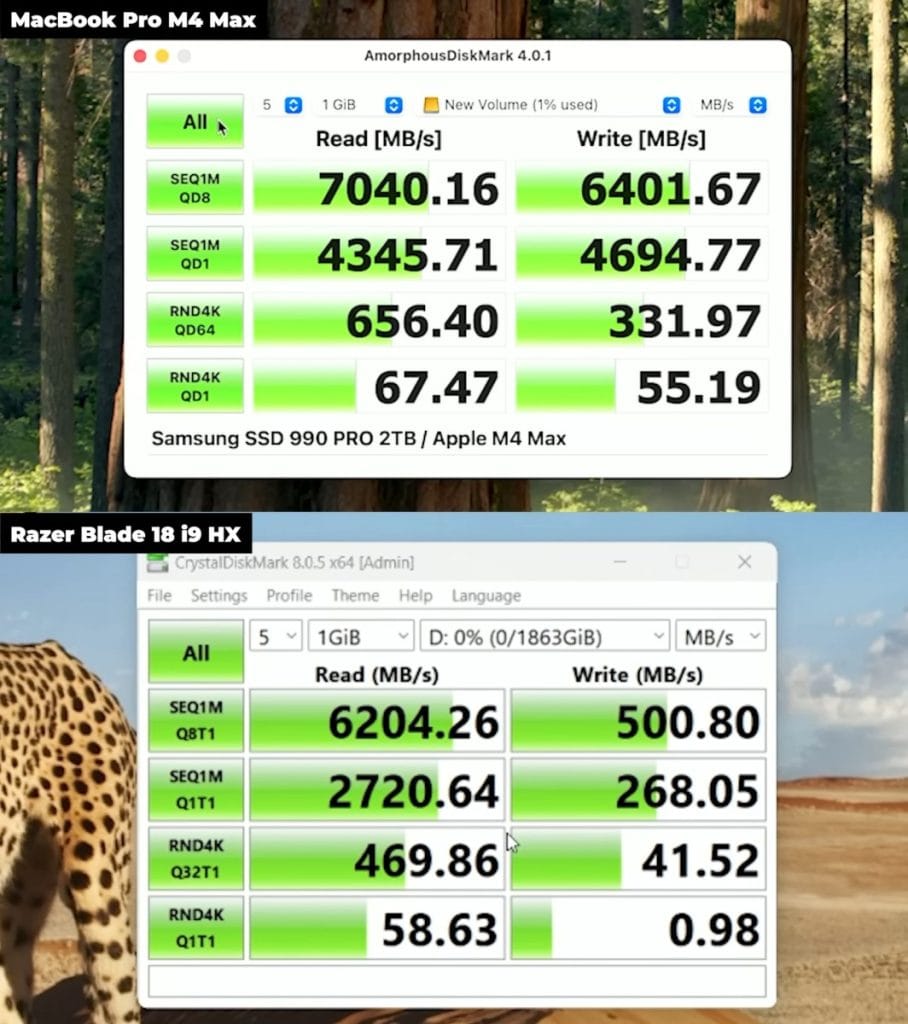
Compilation Project Performance
Now, let’s talk about big compilation tasks—particularly .NET. To simulate large workloads, I maintain a repository with multiple projects, including a massive “large project” that hosts around 100,000 generated namespaces and classes. This environment ensures we’re pushing both CPU and disk heavily.
A Python script handles generating the files, while I build the .NET 9 project on each machine. Running it on the Mac took one minute and fifty-three seconds. The Razer Blade 18 took two minutes and fifty-two seconds, almost a full minute slower. That’s quite significant if your workflow involves building monstrous solutions repeatedly throughout the day.
Why the difference? macOS’s unified memory architecture plus Apple Silicon’s high memory bandwidth can expedite tasks that mix CPU and disk usage. That synergy helps reduce overhead. The Razer Blade’s robust CPU still manages large tasks well, but it can’t quite match Apple’s approach in certain compilation tests—even with a more powerful discrete GPU on board (which rarely aids in straightforward code compilation).
Visual Studio and Virtual Machine Performance
For .NET developers, Visual Studio is often the main battleground. Because Microsoft discontinued Visual Studio for Mac, many developers rely on Parallels or other virtualization solutions. Surprisingly, Visual Studio launched faster on my MacBook with Parallels than on the native Windows installation on the Razer Blade’s Core i9. Even creating a Blazor app project was quicker in the Mac VM environment.
Does this mean the Razer Blade 18 is underpowered? Not at all. The Blade can outperform the Mac in GPU-bound tasks and gaming. But if you’re purely focusing on .NET dev, the Mac with virtualization might be more nimble. Another factor could be the Mac’s speedy internal SSD or the Razer’s background processes that hamper boot times. Regardless, it’s still eye-opening to see a virtual machine compete so fiercely against a top-tier Intel system.
Python and Interpreted Code Performance
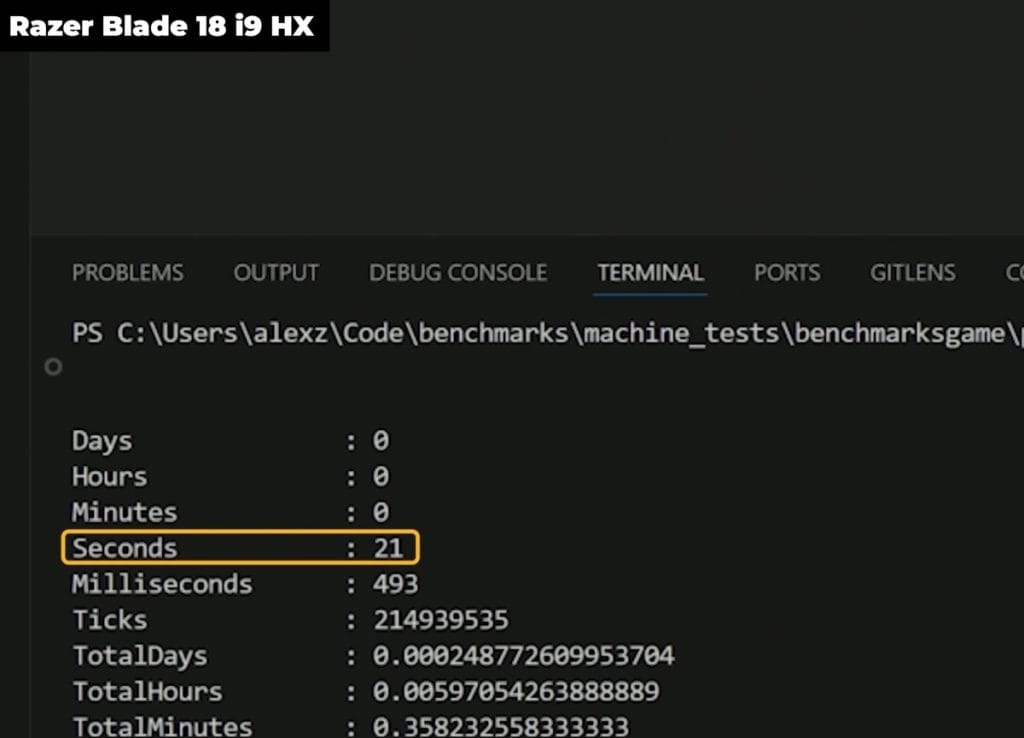
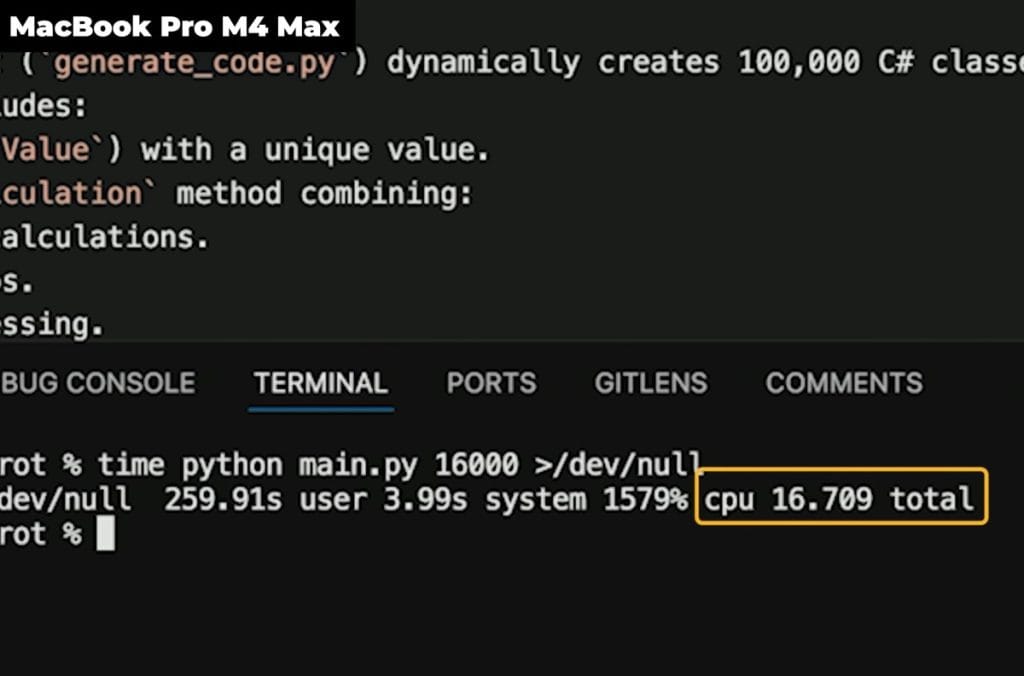
Python lovers, you’re not left out. I tested Python 3.12 using the classic Mandelbrot algorithm (parameter 16,000) recommended by the Benchmarks Game. This uses all available cores, so a system with more cores should, in theory, dominate. Yet, the Mac finished in 16 seconds, while the Razer Blade took 21 seconds.
Interpreted languages like Python often benefit from higher single-core performance, memory bandwidth, and robust concurrency management. Apple’s single-core speeds and efficient architecture can edge out the Intel-based system, even if the Blade has more total cores. Additionally, the Mac’s fans stayed fairly quiet, showcasing Apple’s approach to thermal management.
Machine Learning Performance with Ollama
Shifting gears to machine learning, I tested Ollama—an easy-to-use tool that runs Llama 3.2 models in verbose mode. Here, the MacBook’s large memory capacity (128 GB) helps it handle bigger models or more tokens without constantly swapping. The Razer Blade 18, restricted by 32 GB RAM and a 16 GB VRAM on the mobile RTX 4090, can’t load the biggest models without memory concerns. Even so, it managed 110 tokens/sec, while the MacBook soared to 147 tokens/sec.
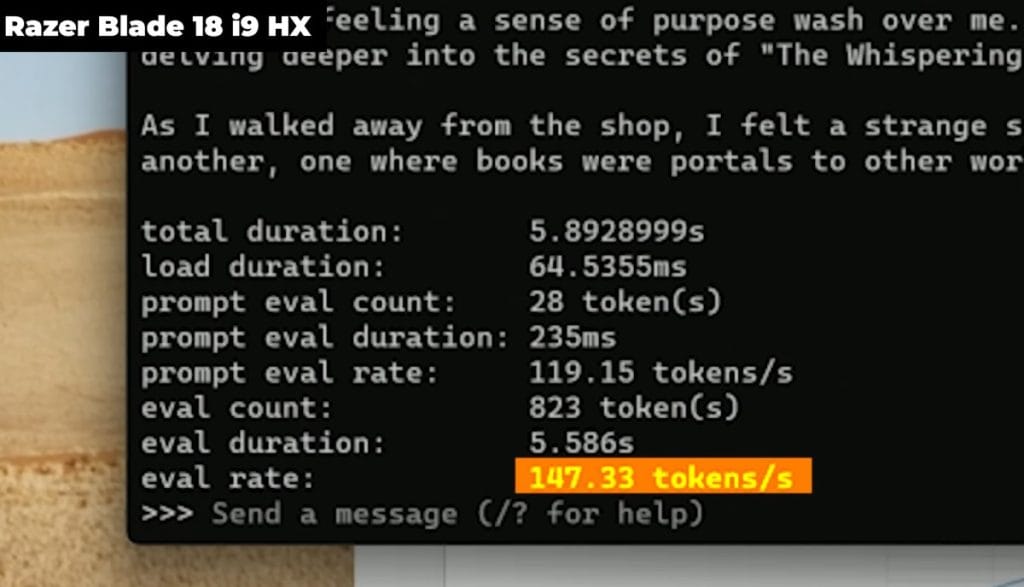
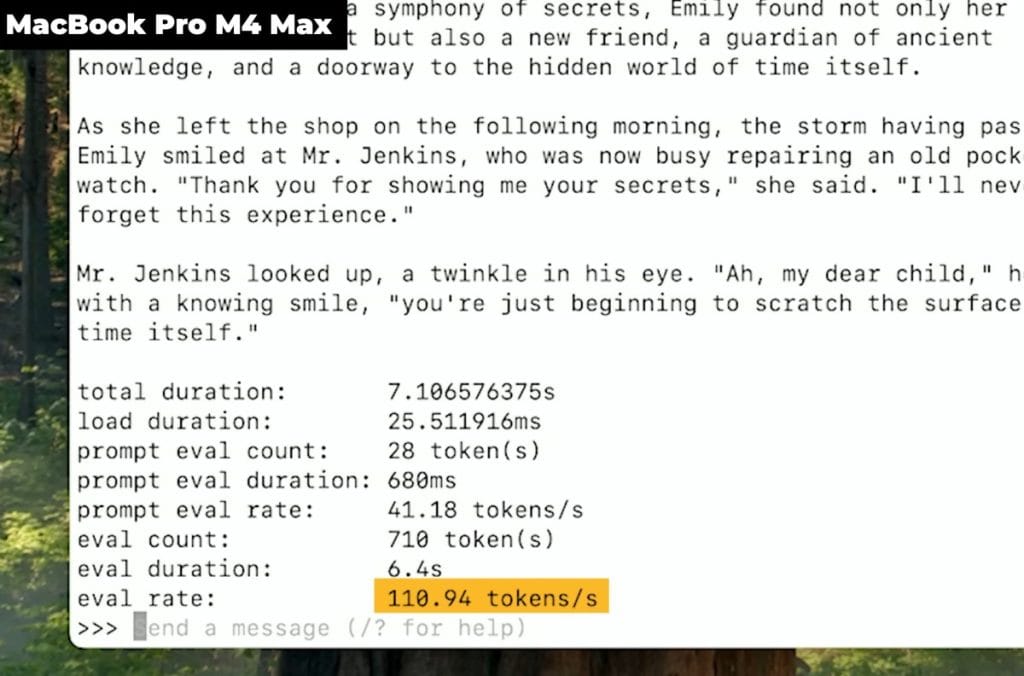
Evaluating Machine Learning Performance
Both systems did great for local LLM workflows. The MacBook leveraged its unified memory and more total RAM, which is crucial for massive models. The Razer Blade capitalized on the RTX 4090’s raw GPU strength, though it could only handle smaller models due to VRAM constraints unless you reduce context size or rely on CPU fallback.
Comparison of MacBook and Razer Blade’s Handling of LLM Workflows
If you frequently run large language models for research or development, the Mac’s extra memory and optimization can streamline that workflow. The Razer still holds its own, especially if you pick your model size carefully. But once you push beyond 16 GB of GPU memory, you might have to compress or quantize your models. It’s important to note that Apple’s GPU acceleration is quite solid for certain ML frameworks, though not always as widely supported as CUDA on Windows.
RAM and GPU Utilization Analysis
During my tests, the Blade’s RTX 4090 usage spiked, using about 3.6 GB VRAM for a 3B parameter Llama model. That’s well within the 16 GB limit, but bigger models push it closer to capacity. On the Mac, there’s no artificial VRAM limit separate from system memory—though obviously, you can still run out of total RAM if you push too hard. Even so, the Mac’s approach generally gave me more headroom for advanced LLM tasks.
LM Studio and GPU Utilization
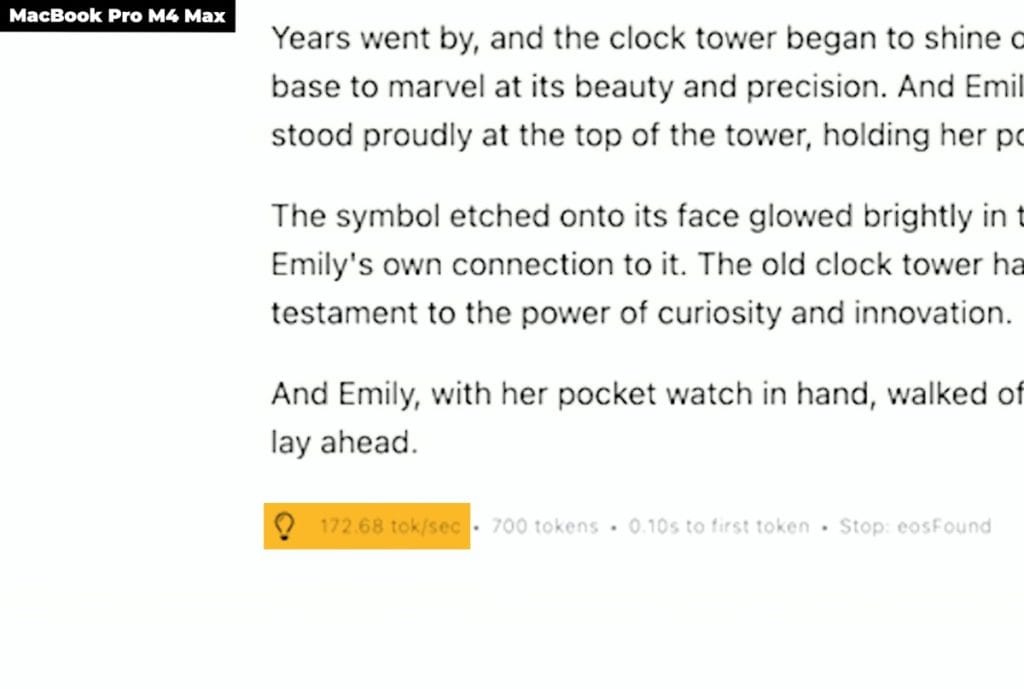
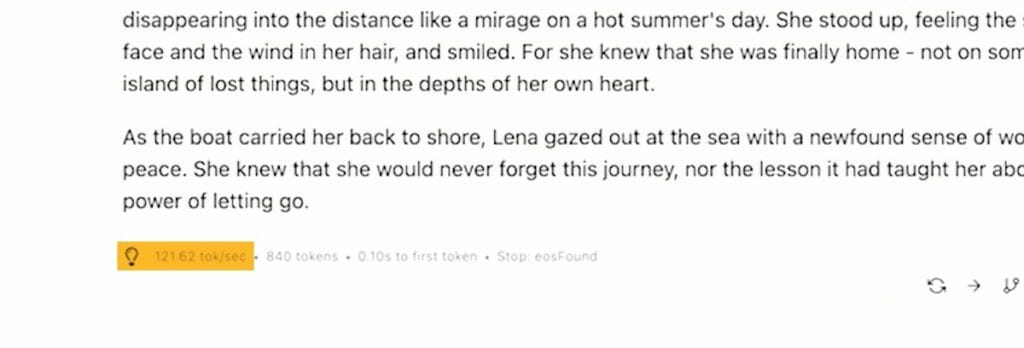
LM Studio is another tool I tested for local LLMs. You can choose Apple Silicon MLX, CUDA, CPU, llama cpp, or Vulkan runtimes. I used a Llama 3.23B instruct model with a specific quantization to level the playing field. On the Mac, the model loaded almost instantly, thanks to unified memory. On Windows, it had to transfer from system memory into GPU memory (VRAM), creating a delay before generation began.
Once loaded, the MacBook reached around 121 tokens per second, while the Razer Blade did 89. The Mac also generated the first token faster—0.10 seconds vs. 0.25 on the PC. Interestingly, GPU utilization on Windows wasn’t always consistent, possibly due to how LM Studio interacts with CUDA and VRAM allocation.
Even after the Blade’s GPU usage stabilized, the MacBook still managed higher token speeds. Clearly, Apple’s unified memory plus hardware optimizations give it an edge in certain LLM scenarios. For bigger models, the Mac also saves time by skipping large data transfers to discrete VRAM. That said, the Blade’s GPU can shine in other ML frameworks (e.g., TensorFlow with CUDA) if you optimize your pipeline accordingly.
Testing with MLX Models on Apple Silicon
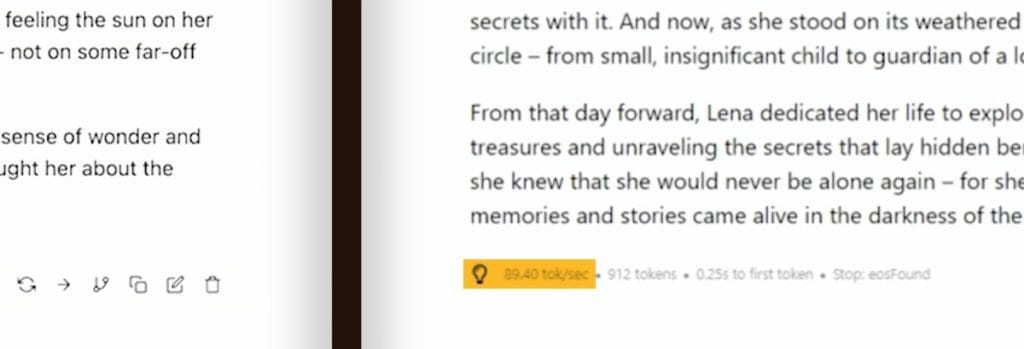
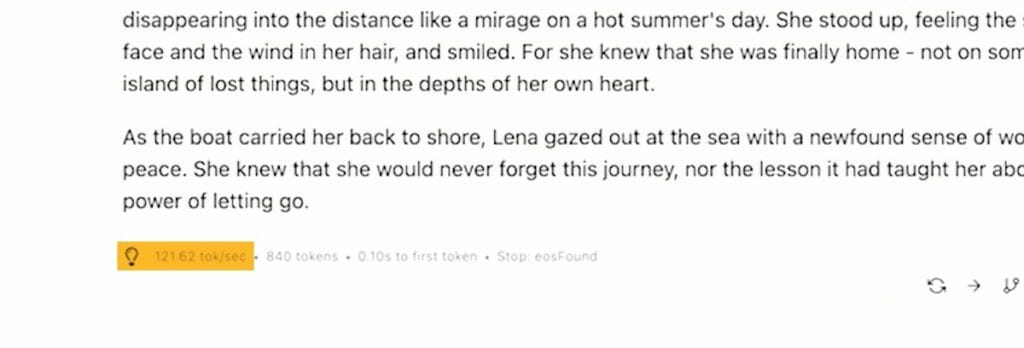
One of the more interesting tests was running an MLX-optimized Llama model on Apple Silicon. Specifically, the Llama 3.2 3B model achieved 172 tokens per second on an M4 Max MacBook Pro. That’s blazing fast for a local large language model on a laptop.
Even on a less powerful 14-inch M4 Pro MacBook Pro—where memory bandwidth is effectively half of the M4 Max—the model reached 103 tokens/sec, which still topped the Razer Blade’s 94 tokens/sec in some tests. This underlines Apple’s advantage in memory architecture and specialized on-chip ML optimizations.
Of course, if your machine learning tasks revolve around GPU libraries that are heavily tuned for CUDA, Windows and the RTX 4090 remain formidable. But Apple’s offerings impress in workloads that are optimized for Metal or MLX. It’s a new frontier for local ML, and the Mac is proving that discrete GPUs aren’t the only route to robust performance.
Extra Thoughts on Form Factor, Noise, and Heat

Beyond raw performance, day-to-day comfort also matters. The MacBook Pro M4 Max is slimmer, lighter, and typically runs quieter under load. The Razer Blade 18 is chunkier and can get significantly louder when the fans kick in. Granted, you might not mind if you’re primarily gaming with headphones on, or if you’re used to workstation-level noise. But if you plan to use your laptop in quieter environments—libraries, meeting rooms, cafés—the Mac’s lower noise profile can be a plus.
Temperature management on both devices is decent. The Razer Blade’s thick chassis helps, but it still has more hotspots due to the high TDP of the Intel CPU and the RTX 4090. The MacBook Pro dissipates heat effectively, especially when performing CPU-heavy tasks. The fans only become noticeable if you’re pounding the system with intense tasks for extended periods.
What About Gaming?
If you’re reading this from a gaming perspective, the Razer Blade 18 is obviously more aligned with AAA gaming titles. Apple Silicon has made strides with game ports, but it doesn’t compare to the extensive Windows library. The RTX 4090 is an absolute beast for 4K gaming, ray tracing, and VR content. So if serious gaming is your top priority, the Blade is a no-brainer. Just keep in mind you’ll benefit from an AC connection most of the time.
That said, Apple is working with developers to bring more games to macOS. If you’re a casual or moderate gamer—especially with Apple Arcade or certain popular cross-platform titles—the MacBook Pro M4 Max can handle it. But it’s not the main reason to buy a Mac. The Blade is specifically engineered for top-end gaming experiences.
Conclusion and Final Thoughts
After running this gauntlet of tests—CPU benchmarks, battery performance, JavaScript and .NET compilation, disk speeds, Python, and local large language models—it’s clear both machines are powerhouse laptops. But they serve slightly different purposes:
MacBook Pro M4 Max Pros:
- Unified memory for fluid performance in ML and code compilation
- Stable battery performance with minimal throttling when unplugged
- Quiet operation, slim design, optimized workflows for Apple Silicon
- Excellent JavaScript and Python performance
MacBook Pro M4 Max Cons:
- Less raw GPU muscle compared to the RTX 4090 for gaming or CUDA-specific tasks
- Limited compatibility if your workflow demands specialized Windows-only software
- Fewer options for certain AAA games
Razer Blade 18 Pros:
- RTX 4090 and 24-core Intel CPU for high-end gaming and GPU-accelerated tasks
- Wider selection of Windows apps, including specialized enterprise and engineering tools
- Thunderbolt 5 port can drive up to three external displays via a dock
- Superb for multi-monitor gaming or rendering setups
Razer Blade 18 Cons:
- Big performance drop on battery, especially in balanced mode
- Heavier chassis, louder fans, and less portability
- Can’t load larger LLMs without VRAM or system memory constraints
When deciding which to buy, ask yourself: “What’s my primary use case?” If it’s heavy ML workloads, frequent .NET builds, or a preference for macOS’s ecosystem, the MacBook Pro M4 Max will delight you with its unified memory, consistent speeds, and quieter operation. If you need raw GPU power, easy hardware upgradability, or a proven Windows environment for hardcore gaming and CUDA-based tasks, the Razer Blade 18 remains an excellent choice—even if that power is best harnessed when plugged in.
Personally, I lean Mac for development-heavy tasks, especially in machine learning or large compile jobs. But I’d absolutely pick the Razer Blade 18 if I planned to do extensive 3D gaming, VR, or GPU-accelerated rendering. Either way, you’re getting a formidable machine that outdoes most laptops on the market today.
Thanks for reading, and I hope this deep dive helps you pick the best laptop for your needs!