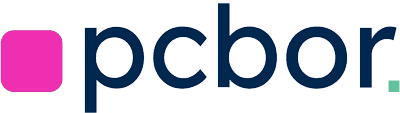Hello! I’d like to share my experience and help you explore the world of mini PCs. If you’ve ever considered buying a mini PC (mini pc) instead of a regular desktop computer, then you’re in the right place. In this article, I’ll cover the key points you need to know, compare different options, and guide you toward making an informed purchase.
Here, you’ll find everything you need to select the ideal mini PC: from technical specs and cooling possibilities to mounting space and even simple upgrade tips. I personally often use compact PCs for various tasks—from everyday office work to a media player for a home theater. I hope my experience will help you as well.
Why I Choose Compact Computers
Let’s first talk about why compact PCs or mini PCs are so popular today. I’ve come to appreciate their versatility and how they simplify life.
The first thing I want to point out is their size. Mini PCs take up very little space. If keeping your workspace clean and organized is important to you, then this format will fit perfectly even into the most minimalist setup.
The second point is energy efficiency. Most modern mini PCs consume less electricity compared to classic desktop computers. If you’re concerned about energy costs and want to reduce your electric bills, it’s a smart choice.
The third is the versatility of a mini PC. You can use them as an office machine, a multimedia center, or even (with the right configuration) for gaming. Of course, it all comes down to choosing the right mini PC specs, but the mere fact that these possibilities exist really makes me happy.
Identifying Your Needs Before Purchase
The first step in choosing a mini PC is understanding what you need it for. I always recommend making a list of the main tasks you plan to do. This helps narrow down the models that suit you best.
Different Usage Scenarios
If you want to browse websites, chat on social media, and watch videos, then a model with a basic processor and 8GB of RAM will suit you. But if you’re like me—working with video or occasionally gaming with modern titles—you’ll need a more powerful processor, such as an Intel Core i5 or AMD Ryzen, plus a sufficient amount of memory—starting from 16GB or more.

Some people use mini PCs in business settings. In that case, stability, support for multiple monitors, and the ability to connect necessary devices become essential. For example, I often connect an external display via HDMI or DisplayPort, and some models let you hook up two or even three monitors.
Why It’s Important to Study the Specs
I love reading reviews and looking at benchmark results before buying a new computer. The same applies to mini PCs. If you plan to edit video or play demanding games, be sure to pay attention to the processor and graphics chip. Choosing a mini PC that can’t handle your tasks could lead to disappointment.
Some reviews don’t always detail the system’s capabilities. That’s why I recommend not only trusting marketing claims but also paying attention to real user feedback. People often share how the computer performs in various applications, which helps you understand how well it will handle your plans.
Brand Reliability and a Proven Name
When I choose a mini PC, I always look at the manufacturer. Brand reliability isn’t just a reputation issue—it also guarantees a certain quality. You wouldn’t want to be visiting service centers a couple of months after your purchase, right?
Why the Brand Matters
From my experience, well-known companies usually have better service and tech support, and consistently high build quality. Yes, sometimes top brands can be more expensive, but if you need a computer for the long haul, I prefer spending a bit more. It saves nerves down the road.
Examples of Popular Manufacturers
There are several major players on the market with a solid track record. For example, many people love Beelink, Intel NUC, and product lines from big names specializing in mini PCs. These companies invest a lot in development, which reflects in their build quality and stable performance.
What to Look For When Choosing
I find it important to assess not just the “on-paper” specs but also the case design. If a brand cuts costs on materials, there’s a risk of poor cooling and overheating. Make sure to check reviews where people mention how the mini PC handles load. That’s a good indicator of real-world quality.
Ports, Connectors, and Build Quality
Before buying a mini PC, I carefully check whether it has all the interfaces I need. Typically, I look for multiple USB ports, HDMI or DisplayPort for monitors, plus a Type-C port. Sometimes, you’ll also find Thunderbolt ports, which open up even more possibilities—especially if you plan to connect external graphics cards or docking stations.
If you, like me, don’t like constantly hunting for the right port, pay attention to port placement. Some manufacturers put USB and audio outputs on the front for convenience, while others hide everything on the back. Not all models are equal, so study device photos and specs on the manufacturer’s website.

As for build quality, a metal case dissipates heat better. This helps manage high loads. A plastic case may be less effective in terms of cooling, though it can be cheaper. But I always prefer a reliable case because overheating is the enemy of performance.
You should also keep in mind different mini PC form factors. Some look almost identical on the outside but may have different processors, cooling systems, and other nuances inside. My advice: never judge solely by the appearance; always check the specs and user feedback.
Mini PC Specs and Performance
Technical specifications directly impact how comfortably you can work. The first factor is the processor. You’ll find options from Intel—Celeron, Core i3, Core i5, and even Core i7. AMD also has excellent Ryzen 5 and Ryzen 7 models. I recommend looking at the latest generations so you don’t end up with an outdated system.
If gaming performance or video rendering is important to you, look at graphics capabilities. Some mini PCs have integrated graphics capable of running simple games. But if you want to play AAA titles, you’ll either need a model with more powerful graphics or the ability to connect an external GPU via Thunderbolt (if the port supports it).
Tip: before you add a mini PC to your cart, check the specs listed on the manufacturer’s website. Make sure these parameters match real-world reviews. I’ve come across models where the actual components differed from what was advertised.
New models come out constantly, so if you’re not in a rush, it might be worth waiting for the latest releases. Sometimes the price difference between an older and a newer generation isn’t huge, but the performance boost can be pretty significant.
Upgrades and Internal Components
I really appreciate when the manufacturer allows you to add or replace RAM and storage. This means that over time, you can upgrade the system without needing to buy a new computer. For me, that’s a key factor in choosing a mini PC.
Many mini PCs let you install an additional SSD. Some have a dedicated M.2 slot that’s easy to access by removing the cover. Check whether the model supports dual RAM slots so you can enable dual-channel mode. That boosts speed under heavy loads.
Component quality also matters. I often see RAM and SSD modules from Kingston, Crucial, Samsung, or Intel. If the internal modules are “no-name,” there’s a risk they might be unstable. It’s good when everything meets standard quality norms.
My experience shows that buying a bare-bones option (where you install memory and storage yourself) can save money if you already have the necessary parts. But if you don’t, then a ready-to-use “all-in-one” version is also an option—you get a system configured and tested by the manufacturer.
Mini PC Cooling and Thermal Management
I’m convinced that the cooling system is one of the most crucial parts of any computer. Overheating leads to throttling, where the system intentionally slows down the processor so it doesn’t burn out. As a result, you lose performance, and sometimes the computer can freeze entirely.
Mini PCs often use compact coolers, so I look at user reviews where people have tested a specific computer under real loads. If the comments mention frequent overheating or a noisy fan, that’s a red flag.
Some models use two cooling systems: one main cooler (built into the case) and another more specialized one for the processor. This setup ensures good heat dissipation and stable performance. But keep in mind: more fans can mean more noise, although modern models usually try to strike a balance.
If you have serious loads like 3D rendering or intense gaming, I’d recommend considering more advanced mini PC models with an enhanced cooling system. This spares you unnecessary problems down the line and extends the device’s lifespan.
Mini PC Warranty and Price
The price of a mini PC can vary greatly. So it’s always worth comparing different stores and sellers. I usually check local retailers and major online marketplaces to find the best deal.
When buying, it’s important to pay attention to the warranty. If you can get an extended warranty option, I’d recommend going for it. Also, check the return policy. Sometimes the computer doesn’t meet your expectations, and you want to return it without too much hassle.

Also consider import duties if you’re ordering from abroad. Sometimes it seems cheaper to buy directly from an international site, but after adding taxes and shipping, the price can become less appealing.
I always advise looking for a balance between price and performance. If you’re buying a long-term device, a slight extra cost for a newer processor might be justified. On the other hand, if your tasks are modest, you can save money by opting for a simpler model.
Mounting and Saving Space
One of the best parts is how you can save workspace by setting up a mini PC. Some models support the VESA standard, allowing you to attach the computer to the back of a monitor or a wall.
VESA Mounts for Monitors
If your monitor has a VESA-compatible mount, you can “hide” the mini PC right behind the screen. This setup frees up desk space, giving you a neat workspace. I often recommend this method to people with very limited space or who love a minimalist look.
Advantages of Compact Solutions
I love having nothing in my way on the desk. If you’re someone who values order, a mini PC is an excellent option. It easily fits in the corner of your desk or even hides behind the monitor. You get all the power of a desktop without cluttering up your space.
What to Check Before Mounting
Before you finalize your choice, make sure the model includes the necessary bracket or at least has compatible mounting holes. I once bought a mini PC and then discovered it used a non-standard mount. I had to buy a universal adapter separately. These small details are better checked beforehand.
Final Tips: What to Consider Before Buying
Let’s summarize everything we’ve discussed. I love mini PCs for their compactness and functionality. However, there are a few nuances that might affect your choice:
First: watch out for heat output. If you plan on serious loads, make sure the mini PC’s cooling can handle them. Otherwise, you’ll face throttling and reduced performance.
Second: choose your processor carefully. The newer the generation, the more efficient and powerful the device will be. For example, recent Ryzen generations often offer more cores and threads, which helps with resource-intensive tasks.
Third: decide whether you want a bare-bones kit (where you add your own RAM and SSD) or a fully assembled system that’s ready out of the box. Both approaches have their advantages.

Fourth: don’t expect miracles from a mini PC if we’re talking about the heaviest games on ultra settings. Although these computers have evolved significantly, full-size PCs still have an advantage in extreme gaming performance.
Finally, choose wisely and don’t rush. I personally love digging into forums, reading tons of feedback, and only then making a decision. After all, a mini PC is a fairly serious investment intended to serve you for more than just a year.
Extended Overview: Additional Aspects to Consider
I’ve noticed that many buyers forget about details like Wi-Fi 6 support, Bluetooth, and whether there are expansion slots. These little things impact overall user convenience. If you plan to place the mini PC where there’s no wired internet, make sure your device has a modern Wi-Fi module. It makes online work faster and easier.
If you need fast data transfers from external drives, look for USB 3.2 Gen2 or Type-C ports. And if you plan to connect two or more monitors, check how many video outputs the device offers and whether they support the resolutions you need.
I also pay attention to noise levels. If the computer sits right on your desk, constant loud fan noise can be irritating. In that case, I choose models with a well-thought-out cooling system and quiet fans. Again, real-user reviews help a lot here.
Another factor is the “price-to-performance” ratio for your specific tasks. There’s no point in paying extra for a powerful CPU if you only use the computer for email and office apps. But if you plan to do video editing or work with 3D graphics, investing in a stronger processor and a quality cooling system can really pay off.
Final Recommendations on Selecting and Benefiting from a Mini PC
From my experience, a mini PC is a fantastic choice for anyone who values compactness, low power consumption, and versatility. I’ve personally seen that a small form factor doesn’t always mean “weak hardware.” Modern models can be surprisingly powerful.
If you start feeling nervous about potentially insufficient power, remember that there are models running Ryzen 7 or Intel Core i7 processors. They can deliver a very high performance level. The main thing is to ensure the cooling system can keep up.

Don’t forget to check what comes in the box. Having all necessary cables, mounts (if you want to hang the computer behind the monitor), and a clear manual can save you a lot of time. And of course, look into warranty details. The reliability of hardware largely depends on build quality, but it never hurts to have some insurance.
Finally, mini PCs aren’t for everyone. If you’re a hardcore gamer on ultra settings or you run resource-heavy simulations 24/7, a full-size PC might still be your best bet. But for most everyday users who need to work with documents, watch movies, run light-to-medium games, and save space, a mini PC is a top choice that I wholeheartedly recommend.
Conclusion
I hope you now feel more confident about choosing a mini PC. Personally, I think this form factor is the perfect balance of power, size, and cost. It saves space and energy while still meeting a wide range of needs.
Just don’t forget to match your own expectations with what each model actually offers. Check the specs, pay attention to reviews, and remember the importance of cooling. If you handle this wisely, your mini PC will serve you well for many years, keeping you happy with its compactness and stability.
Thank you for reading to the end. I hope my experience helps you make the right choice and find a reliable, compact companion for all your tasks!